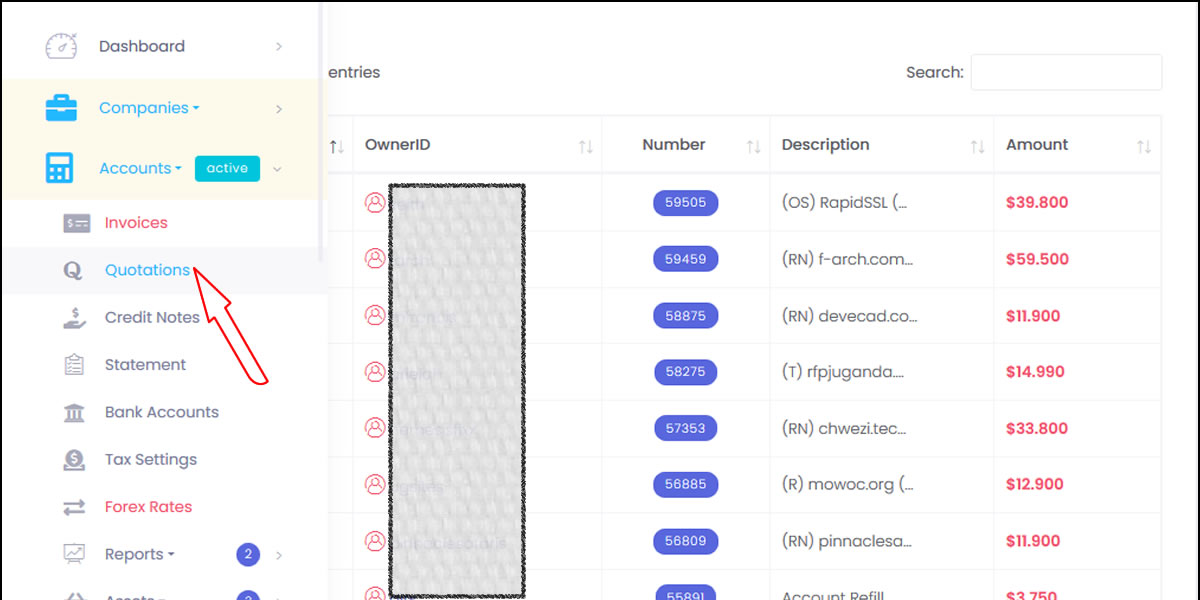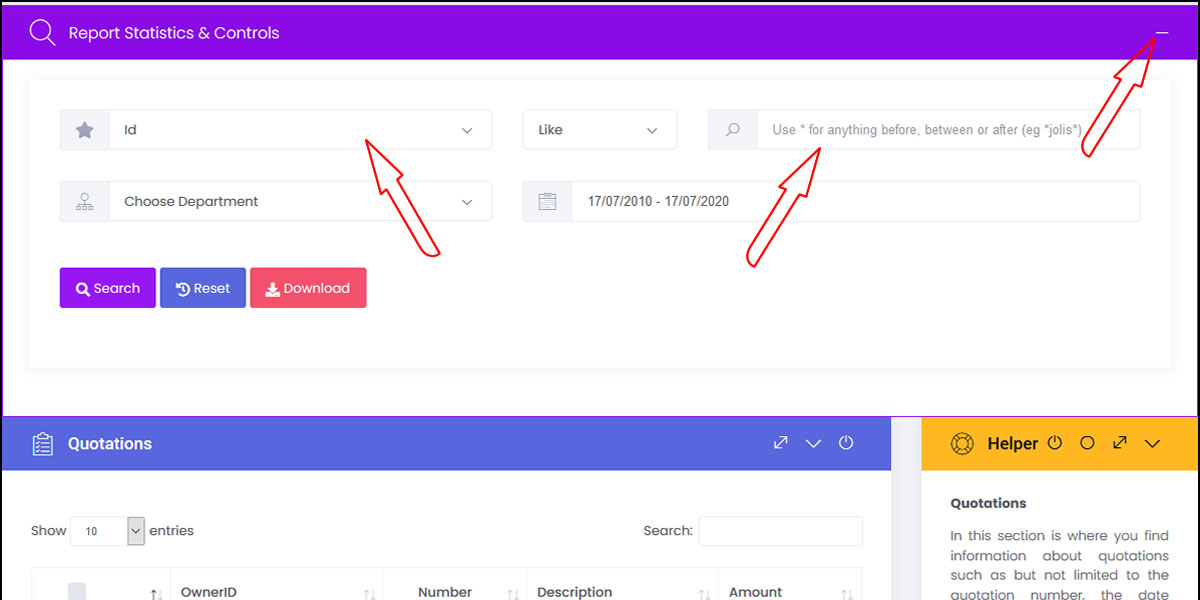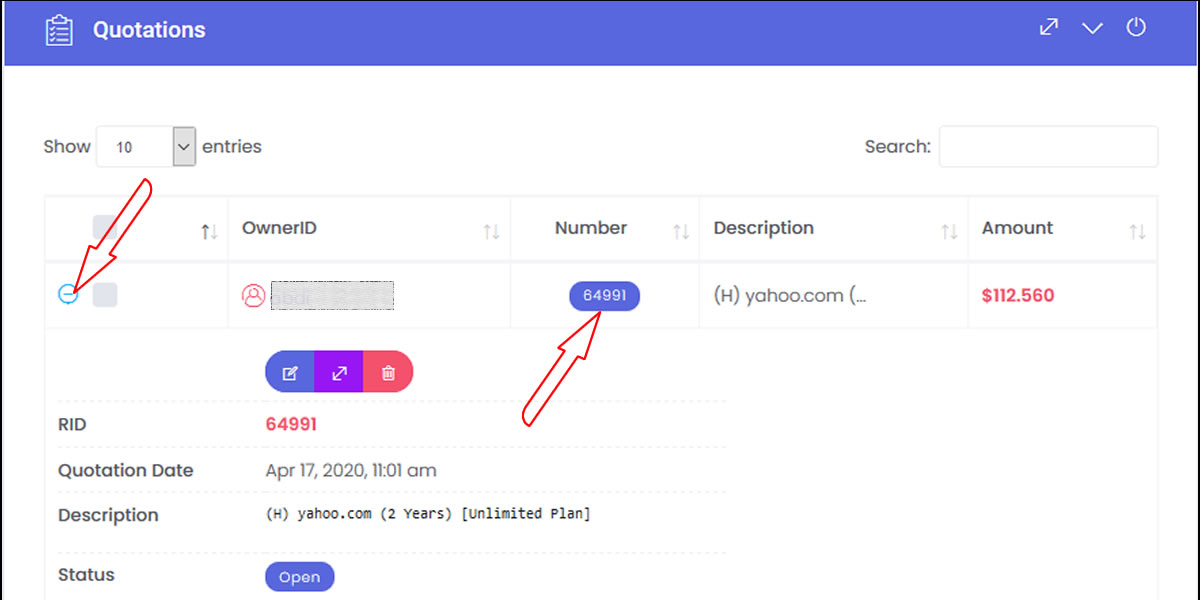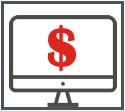Quotations Management
A quotation which is also known as a proforma invoice or quote is a document that a supplier submits to a potential client with a proposed price for the supplier's goods or services based on certain conditions stipulated by the client.
Purpose of a quotation
A quotation's purpose is to let a potential customer know the cost of goods or services before they decide to order for them. When a seller sends a quotation, it commits them to a certain price. This is why quotations are mostly used when costs are relatively stable and the services/goods to be provided can be accurately estimated (labor, cost of raw materials, etc.).
An quotation may contain the following information:
The means through which a quotation gets into G7Bill include but are not limited to:
From your administrative dashboard, on the left main menu navigate to Quotations under Accounts as shown in the screenshot below
What can be done on the quotations page
Searching or downloading quotations
To search or download a quotation, expand Report Statistics & Controls Tab by clicking on the plus sign on the tab. You then have to select the criteria you would like to use to search for such as quotation number, quotation date, ownerid among others by choosing it from the dropdown where the left arrow is pointing. Enter the search query in the space where the right arrow is pointing and click on either search or download depending on what you would like to do.
Viewing a report about quotations
You can be able to view more details about quotations by clicking on the plus button next to the quotation whose details you are interested in. This will help you know the description of the items on the quotation, status of the quotation, the amount that was paid by the client, the amount that is due, the date when the payment was made among other details.
It is also possible to view details of the actual quotation that was sent to the client by clicking on the quotation number as shown in the screenshot below.
Quotation statuses
Purpose of a quotation
A quotation's purpose is to let a potential customer know the cost of goods or services before they decide to order for them. When a seller sends a quotation, it commits them to a certain price. This is why quotations are mostly used when costs are relatively stable and the services/goods to be provided can be accurately estimated (labor, cost of raw materials, etc.).
It’s important that you send a sales quotation as soon as you’re able to, sending a sales quotation quickly will help you get ahead of your competitors. When you send a quotation to a client, you as the supplier, you are committing yourself to the proposed price.
What a quotation containsAn quotation may contain the following information:
- Quotation price
- The name, address and related contact information of the client
- Date when the quotation was generated
- Quotation number
- Description of services and or products
- Validity details such as time period
- & so much more ...
- Generate and manage quotations
- Automatic billing
- Online payment gateways
- Quotation payment history
- Automatic quotation numbering
- Support for numerous currencies
- Easy mapping and importation of data
- Third party integration
The means through which a quotation gets into G7Bill include but are not limited to:
- When a customer orders for a service or product
- When a quotation is manually added into the system
From your administrative dashboard, on the left main menu navigate to Quotations under Accounts as shown in the screenshot below
What can be done on the quotations page
Searching or downloading quotations
To search or download a quotation, expand Report Statistics & Controls Tab by clicking on the plus sign on the tab. You then have to select the criteria you would like to use to search for such as quotation number, quotation date, ownerid among others by choosing it from the dropdown where the left arrow is pointing. Enter the search query in the space where the right arrow is pointing and click on either search or download depending on what you would like to do.
Viewing a report about quotations
You can be able to view more details about quotations by clicking on the plus button next to the quotation whose details you are interested in. This will help you know the description of the items on the quotation, status of the quotation, the amount that was paid by the client, the amount that is due, the date when the payment was made among other details.
It is also possible to view details of the actual quotation that was sent to the client by clicking on the quotation number as shown in the screenshot below.
Quotation statuses
Open |
A quotation has been generated and is open |
Voided |
A quotation has been cancelled |
Overdue |
An invoice has passed its due date |
Hold |
A state where you do not want the quotation canceled |